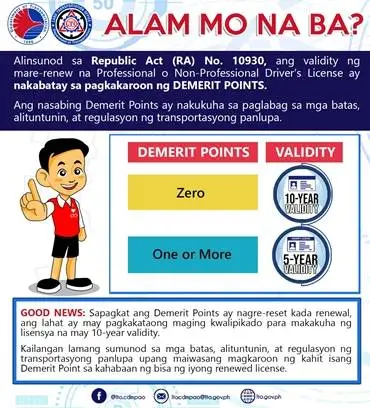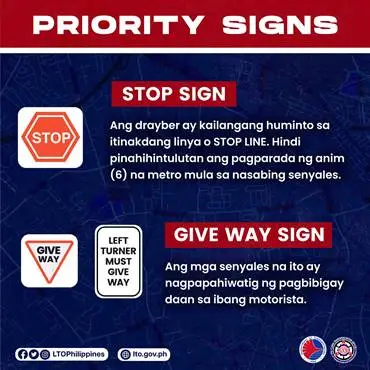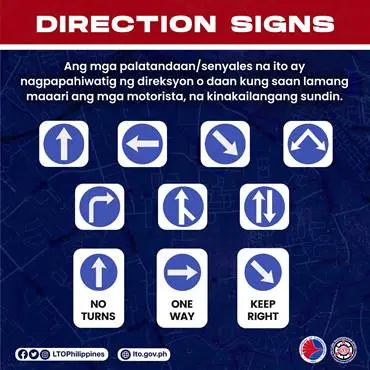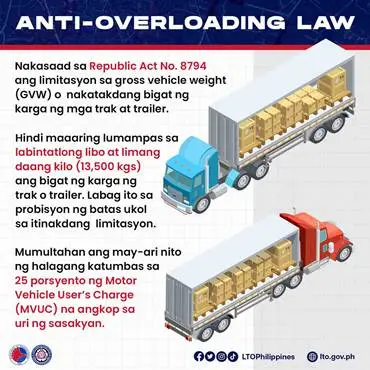MANILA, Philippines — The Court of Appeals (CA) has lifted the writ of preliminary injunction previously issued by a Quezon City court, allowing the Land Transportation Office (LTO) to resume the delivery of over three million plastic cards used in the printing of driver’s licenses.
Land Transportation Office (LTO) chief Vigor Mendoza II hailed the decision as a “victory for the Filipino people” and expressed admiration and respect for the wisdom of the justices of the Court of Appeals. He stated that immediately after the ruling of the CA, at least one million plastic cards were delivered to the LTO office.
The LTO chief added that the plastic cards were supposed to be delivered earlier, but were prevented by the lower court’s injunction order. He emphasized that public interest must always prevail over business interest.
Mendoza has tasked concerned LTO officials to coordinate with Banner Plastics Card Inc. for the immediate delivery of the plastic cards. He said the LTO will come up with a new release schedule of plastic card-printed driver’s licenses at the soonest possible time.
The backlog for plastic cards was over 4.1 million before the end of March this year. The LTO issues 550,000 plastic cards every month. The writ of preliminary injunction stemmed from a case filed by losing bidder Allcards Inc. in the procurement of around 5.2 million plastic cards early last year.
The winning bidder, Banner Plastic Card Inc., had delivered nearly two million plastic cards when a Quezon City court issued the writ of preliminary injunction. With the lifting of the injunction, the LTO expressed confidence that the backlog on plastic cards for driver’s license will be addressed as early as the second half of 2024.