The LTO portal, a new system introduced to streamline transactions, can be seen as a blessing or a challenge, depending on one’s familiarity with technology. For those comfortable with computers, the portal is a welcome change from the previous, more cumbersome systems. It offers a more efficient way to handle their LTO transactions.
However, for those who are not as tech-savvy, the portal can seem overwhelming. It adds another layer of complexity to their LTO transactions, which can be frustrating. This frustration is understandable, especially for those who are not accustomed to navigating online forms and systems.
That’s why we’ve put together this guide. Our aim is to assist those who are struggling to set up their LTMS portal accounts and navigate the new LTO system. We hope this guide will make the process easier and less overwhelming, ensuring everyone can benefit from the efficiency of the new system.
What is the LTMS Portal?
The Land Transportation Management System, or LTMS, is a one-stop online portal that integrates all LTO services into a single contactless database system and digital platform. It features an Automated Biometric Identification System (ABIS) with face and fingerprint identification to prevent false or double identities. It was launched in 2020 to offer the public 24/7 access to LTO services and to improve the efficiency and transparency of the agency.
With the LTO Portal, you can apply for and renew your driver’s license, student permit, or vehicle registration from the comfort of your home or office. You can also schedule appointments, pay fees, check the status of your transactions, take the CDE Exam, and access other motoring regulatory services and processes related to land transportation.
How to Create an LTMS Portal Account
An LTMS Portal account is now required for almost all LTO services, especially driver’s license application and renewal. Since Comprehensive Driver’s Education was implemented in 2021, you cannot renew your driver’s license without an LTMS online portal account.
To help you create an account, please follow the step-by-step guide below:
1. Go to the LTMS website
To access the LTMS portal registration website, simply enter the URL https://portal.lto.gov.ph/ in a browser using a computer with a reliable internet connection. You can also access the LTMS portal through a smartphone, although using a computer makes online transactions much easier because of a bigger screen and a more responsive browser. However, feel free to use whatever device you’re most comfortable with.
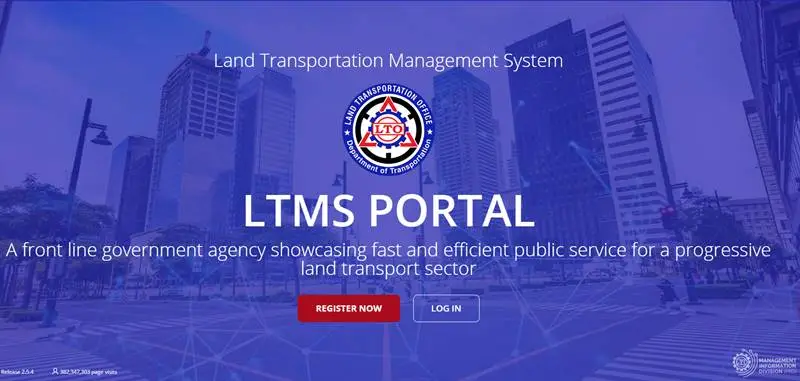
Once the webpage loads, click on the “Register Now” button. Don’t worry if you don’t have a driver’s license yet; you can still sign up on the system without it.
2. Read the Terms and Conditions
Before you proceed, you need to read and accept the Terms of Agreement. Scroll down through the page, then check the box that says Yes, I accept if you agree to the agreement. Then, you need to complete the CAPTCHA to verify that you are not a bot. You can do this by typing the security code that you see in the box. If the code is unclear, you can click the refresh link to get a new one. After that, you can click the Next button to go to the next page.
3. Start the Enrollment Process
To create an account in the LTMS, choose the appropriate option based on your status. You can do this by clicking the Enroll as an Individual or Enroll as an Organization icon on the registration page. This guide will only focus on the registration process for individuals. If you are an organization or a company, you can refer to our separate post for more details.
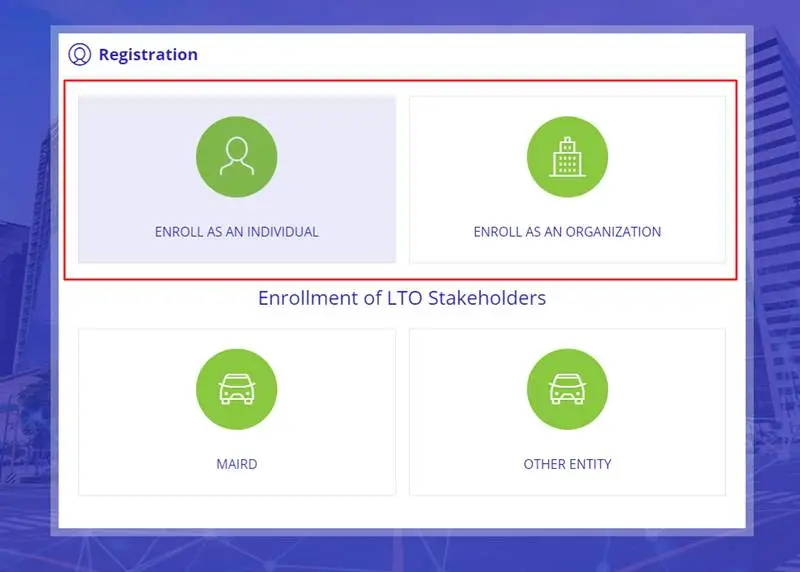
4. Enter your Driver’s License Details
Depending on whether you have a driver’s license or not, you need to click the corresponding button and fill out the online form. If you have a license, click “Yes” and enter the information from your card. If you don’t have one, or if your license number is not recognized or does not match any records, click “No” and continue to the next stage.
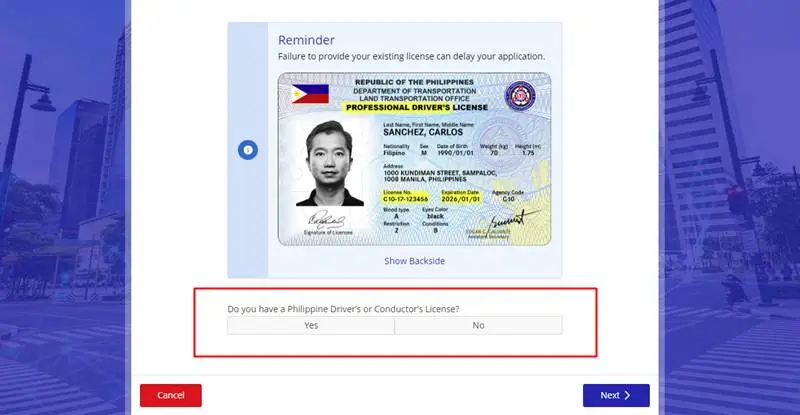
The LTMS will also ask about your citizenship status. If you are a Filipino, click “Yes” and then “Next”. If you are a foreigner, select your nationality from the drop-down menu and provide your Philippine-issued Alien Certificate of Registration (ACR) number and expiration date. Then click “Next” to proceed.
5. Fill out the Registration Form
To create an account, you need to enter all the essential information, such as your name, email address, and mobile number. Make sure you use an active email address and mobile number that you can access easily. Your email access is very important because you will use it to reset your LTMS password if you forget it. Important details about your application will be sent to your email address. This is why we strongly advise against using disposable email addresses when creating an LTMS account.
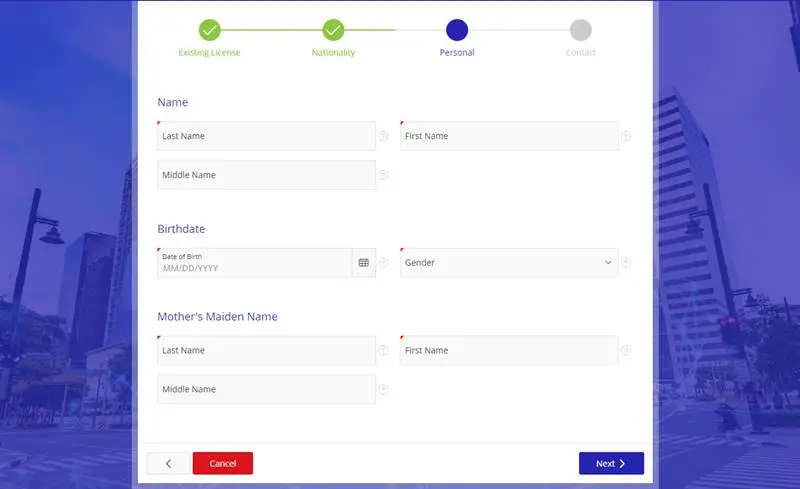
6. Activate your Account
Wait for the verification link that will be sent to your registered email. Click on the link within 24 hours to activate your account. The system will automatically delete your LTMS registration if you don’t verify your account within 24 hours.
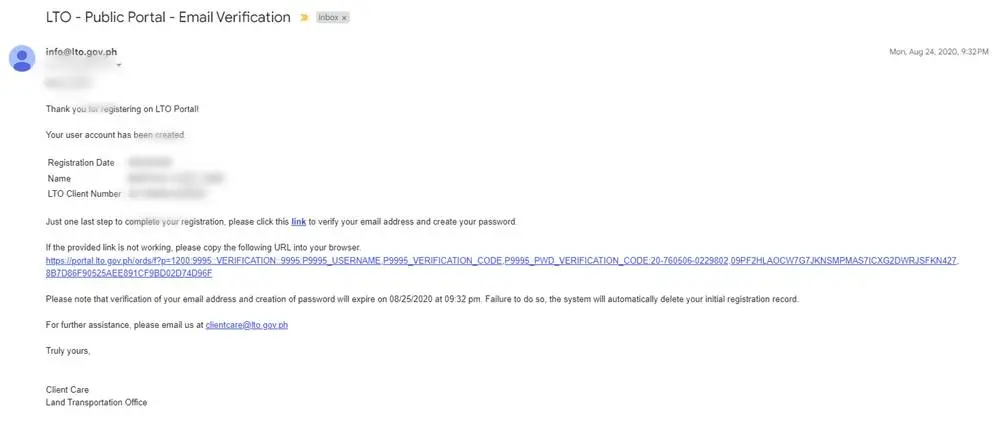
After clicking the verification link, you will be back on the LTMS website. This time, you will be asked to nominate an 8-character password. Make sure to choose a strong password that is difficult to guess. The password must be at least eight characters long and contain at least one letter, one number, and one uppercase letter.
The last thing you want is to forget your LTMS online portal password when you need it because there are reports that people are having difficulty resetting their forgotten passwords. To avoid this, you can either write your password on a piece of paper or take a photo of it. If you want to take it to the next level, consider using a password manager on your phone or computer to save your LTMS password.
7. Log in to the LTO Portal
After completing the steps above, the portal will provide you with a 15-digit LTO Client Number as your username. Make sure to record the account number along with your nominated password from the previous step. Once you have recorded both, you can log in to the system using your 15-digit username and password.
8. Complete your LTMS Profile
After logging in, click the Profile icon and complete the online form. Ensure that you enter all required information accurately, especially those marked with red asterisks. Incorrect or misleading information may delay or prevent the processing of your application. Once you have completed your account profile, click the “Apply Changes” button to save it. The portal will then redirect you to the main page, where you can select the transaction you want to accomplish using the LTO’s Land Transportation Management System.
LTO Portal Services
Once you have created your LTMS Portal account, you can start using it for various LTO transactions. The LTO Portal offers the following services:
- Renewal of driver’s license
- Application for student permit
- Payment of fines and penalties
- Vehicle registration and renewal
- Checking of vehicle registration status
- Scheduling of appointments
- Viewing of LTO records and history
- Updating of personal information
- Accessing e-learning modules and materials
- CDE Online Exam
- Request additional DL restriction codes and category
- Application for No Apprehension Certificate
- Conversion of a foreign driver’s license to a local one
- Application for replacement of lost or damaged license
Please note that the LTO may change the services offered over time. You can check the LTO website for the latest updates.
LTO Portal Services Availability
The LTMS has many advantages, but it is not yet accessible to everyone. The LTMS was launched in 2021, but it is still limited to some offices. According to the LTO advisory, you can only use the LTMS in these locations:
Metro Manila
- Central Office-License Section
- Eastwood DLRO
- Ever Gotesco DLRO
- Muntinlupa District Office
- Quezon City Licensing Center
Luzon
- Angeles District Office
- Baguio Licensing Center
- Bayombong District Office
- Biñan District Office
- Calapan District Office
- Laoag District Office
- Lipa District Office
- Naga District Office
- San Fernando Licensing Center
Visayas
- Dumaguete District Office
- Ormoc District Office
- Roxas District Office
- Tagbilaran District Office
Mindanao
- Butuan District Office
- Davao District Office
- General Santos District Office.
- Malaybalay District Office
- Pagadian District Office
- Tagum District Office
Frequently Asked Questions
Here you will find answers to some of the most common questions about the Land Transportation Management System.
1. Is LTMS Portal registration free?
Yes, you can register at the LTMS portal online for free. You don’t have to pay anything to create an account or access the e-learning materials and the CDE Online Validation exam. However, some other services, such as paying for your driver’s license or vehicle registration, may incur a fee of ₱75 per transaction. This fee has been criticized by some transport groups as an added burden to the motoring public.
Beware of scammers or fixers who may try to charge you more than the official fees or offer you fake services. Always use the official LTMS portal website and follow the instructions carefully.
2. What if the LTMS portal says “Serial number does not match any records”?
Click the “No” button when the LTMS portal asks you if you have an LTO driver’s or conductor’s license if it does not recognize or find any records for your license number, even though you have a valid license.
3. I forgot my LTMS password. What should I do?
To reset your LTMS account password, you need to access the LTO portal and click the “Forgot Password” link on the login page. Then, you have to enter either your registered email address or your 15-digit LTO client number. A confirmation email will be sent to your email address with a link that will allow you to create a new password for your account. Follow the instructions in the email to complete the process.
4. Is it possible to change the email address of my LTMS account?
Changing your registered email address is not possible on the LTO portal. This feature is not yet available, and LTO Client Care cannot assist you with it. Therefore, you should use a valid and active email address when you register for an LTMS account. However, you can update your mobile number on the portal, which is where you will receive your LTO LTMS SMS notifications.
5. How can I verify my mobile number?
To verify your mobile number on the LTMS portal, you need to sign in to your LTO online account and click Profile. Then, under the Contact tab, click the Verify New Mobile Number button. You will receive a code on your mobile number, which you have to enter on the portal. Finally, click Verify to complete the process.
Conclusion
The LTO online portal is a revolutionary innovation that aims to make LTO transactions faster, easier, and more convenient for the public. Whether you need to apply for a driver’s license, renew your vehicle registration, or access other LTO services, you can do it all online without leaving your home or office. The LTO online portal is also free to use and open to anyone who has the necessary information and documents.
To use the LTO online portal, you need to register for an LTMS account first. This guide has explained the steps and requirements for the registration process, as well as how to access the various features and functions of the portal. If you encounter any problems or have any questions, you can contact the LTO through the inquiry form on the LTMS portal or through their official channels. We hope that this guide has been helpful and that you will enjoy the benefits of the LTO online portal.


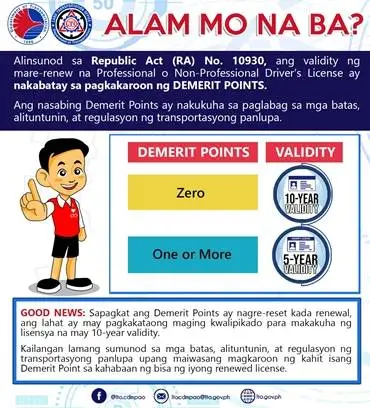
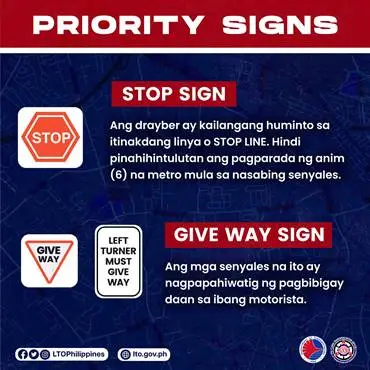
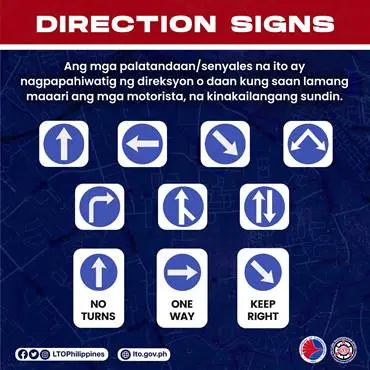
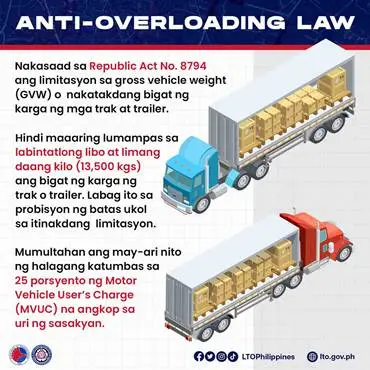
Don’t forget your password, or you will end up stuffed like me!😕
Glitch in the system👎